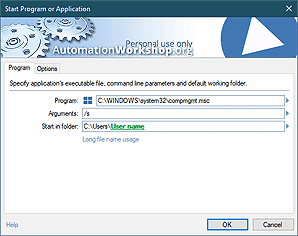Automation Triggers
Automation Workshop uses Triggers to continuously monitor the system for specified states, processes or changes. When the Trigger detects a predetermined type of event, it launches the Task that automatically executes one or multiple Actions to perform the necessary work.
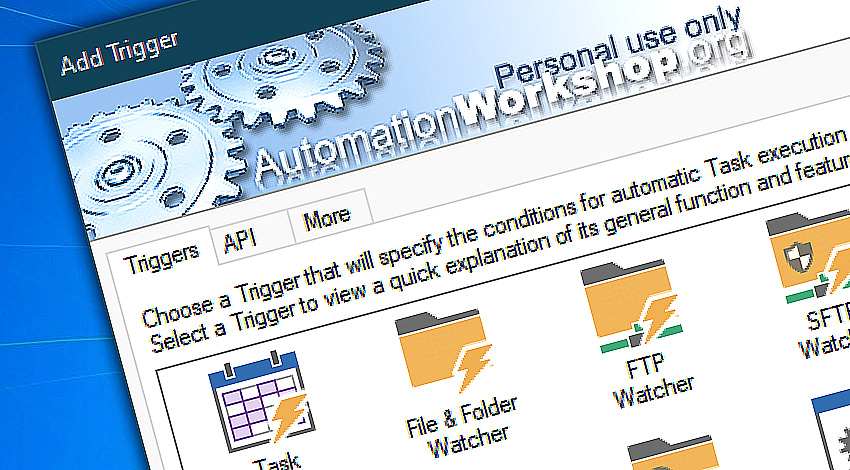
Triggers initiate automated processes when an event matches narrower or broader criteria specified in their parameters. Automation Workshop can monitor file system for various changes, execute Tasks on schedule, upon User login & logout event or System start & shutdown. Tasks can also be started manually on user request · Trigger Manager
File & cloud Triggers
- File & Folder Watcher · monitors local and network path for changes in file or folder contents, such as creation of new files or folders, as well as modification, renaming or erasing of existing ones.
- FTP Watcher · scans FTP and FTPS servers for changes in the files.
- SFTP Watcher · monitors SFTP and SCP servers for new files and file changes.
- WebDAV Watcher · scans WebDAV site for new, deleted, and modified files.
- Amazon S3 Watcher · periodically checks AWS S3 buckets for file changes.
- Google Cloud Storage Watcher · pulls data on files regularly to check for file changes.
- DigitalOcean Spaces Watcher · watches the cloud directory for file modifications.
More amazing Triggers
- Task Scheduler · advanced Task Scheduler executes Tasks on regular or irregular schedules.
- Service Monitor · watches Windows services and drivers for their status changes and launches a workflow when the specified changes occur.
- Process & App Monitor · observes a specific application or background process and starts a workflow on the specified condition (an app is running / is not running).
- User Logon & Logoff · detects when all or particular users log in or out the system.
- System Startup & Shutdown · detects when Windows is started or shutdown.
More Triggers
- Desktop shortcut · an icon on user's Desktop to start automation Task manually.
- Tray Icon · launch a Task directly from Windows Notifcation Area.
- Batch run · allows launching a Task from any program or batch file.
- Multi-triggering · effortlessly retrieve variables from various Triggers.
- Manual run · user can start the Task manually.
- API · an Application Programming Interface to manage Tasks from custom apps.
By monitoring the system for specific events, Triggers allow to respond pro-actively and get the job done in no time.
Detailed help…
Visit detailed online help knowledge base:
- Triggers · conditions of automatic Task execution.
- Triggers API · quickly access all API documentation from a single place.
- Triggers More · multiple alternatives to trigger a Task.
- Actions · sets of operations comprising workflow.
best choice!
- March 20, 2024
Automation Workshop Free Edition v7.6.0 brings new and improved Actions, new remote features, multiple bug fixes. Numerous interface and security improvements. - May 26, 2023
Automation Workshop Free Edition v7.0.0 offers new actions for managing Windows services and applications, enhanced FTP/cloud operations, UI fixes, and improvements in the Variable Wizard and Advanced Fallback handling. - May 25, 2023
Automation Workshop Free Edition v6.5.0 adds 2 new Triggers—Service Monitor and Process & App Monitor. 5 new Actions—Start & Stop Service, Service Maintenance, List Services, Terminate App, and List Apps.
Automation Workshop has saved me over an hour each day. That's literally extending my life.—Richard J.
0.019 · 0.000
0.6 · 7.5