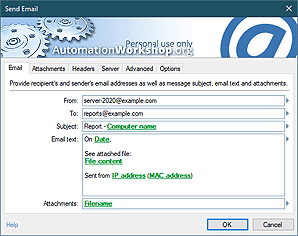Automate FTP & Cloud
FTP & Cloud category contains Actions that performs all the common remote file operations to automate your file transfer tasks. Integrated into no-code Windows tool called Automation Workshop Free Edition, allows anyone to create automatic jobs for file uploads, downloads, for directory synchronization and other functions completely free of charge.
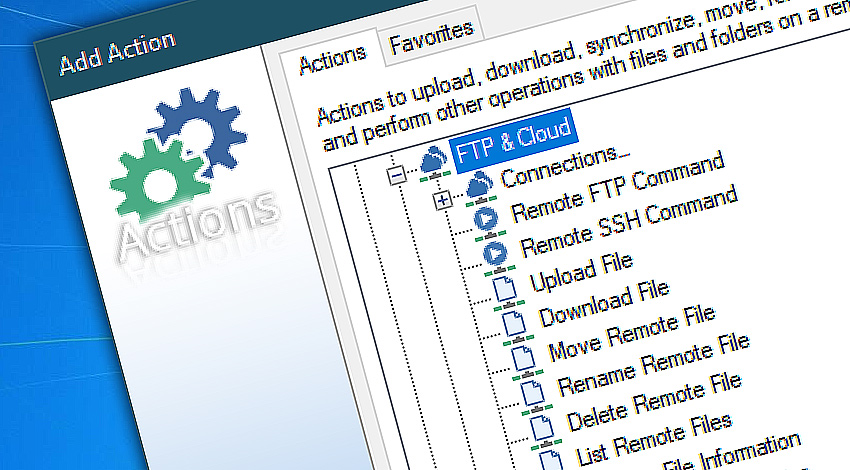
Nowadays automating local files, or file transfers in your local network is not enough. Files are spread all over the internet on various websites, in Amazon S3 cloud, hosted on FTP, FTPS, or SFTP servers. Automation Workshop features FTP & Cloud Actions that supplements already extensive list of File & Folder Actions.
Cloud and FTP actions support all necessary remote file automation operations such as upload, download, rename, move, delete, list, get info, and much more. It is also possible to monitor Amazon S3, remote WebDAV, FTP, FTPS, and SFTP servers for new files and file changes using Remote file watcher Triggers. Automation Workshop also features advanced Task Scheduler.
For example, let's consider need to automate file and folder synchronization between FTP server and local machine. Moreover, the FTP server is secured by the latest SSL technology known as FTPS. The Task would consist of built-in Task Scheduler Trigger, that will start the auto-sync task hourly, daily, or weekly. And of two Actions that will do the actual synchronization between two folders—remote and local. The first Action is Connect to FTP, and second—Synchronize Directories. There are many tutorials on how to create automation tasks.
Detailed help…
- Connect to FTP · connects to a remote FTP or FTPS server.
- Connect to SFTP · connects to a remote SFTP or SCP server.
- Connect to WebDAV · connects to a WebDAV server.
- Connect to Amazon S3 · connects to an AWS S3 file storage service.
- Connect to Google Cloud Storage · connects to a Google Cloud Storage server.
- Connect to DigitalOcean Spaces · connects to a DigitalOcean Spaces server.
- Close Connection · closes the connection to FTP, SFTP, S3, or WebDAV server.
- Remote FTP Command · run an FTP command on a remote FTP or FTPS server.
- Remote SSH Command · automatically runs SSH commands on a remote SFTP server.
- Upload File · automates file uploads for all server types.
- Download File · allows to download files automatically or on a scheduled basis.
- Move Remote File · can relocate files or folders on remote machines.
- Rename Remote File · allows changing file names on remote servers.
- Delete Remote File · clean-up space by removing unnecessary files.
- List Remote Files · build a custom list of files from remote servers.
- Remote File Information · gather information about remote files and folders.
- Synchronize Directories · keep local folders in sync with remote directories automatically.
- Ensure Remote Directory · makes sure that a remote directory exists, is empty, or is absent.
- Create Remote Directory · create remote folders with ease.
- Clear Remote Directory · removes all contents from a remote directory.
- Remove Remote Directory · delete remote folders when they are no longer needed.
FTP & Cloud Actions…
Connect to FTP can connect to any FTP or FTPS server. It supports Active and Passive modes. It supports SSL and TLS connections with standard username/password authentication support, as well as more secure client certificates.
Connect to SFTP is used to connect to remote servers with SFTP or SCP file transfer protocols. It supports all the latest encryption algorithms supported by modern Linux distributions. It also supports more secure private key authentication used by the latest versions of OpenSSH.
Connect to WebDAV is useful to connect to Web Distributed Authoring and Versioning servers that are used by many popular products such as Microsoft OneDrive.
Connect to Amazon S3 Action provides connection to AWS S3 buckets to automate file transfers from and to Amazon S3 data storage.
Connect to Google Cloud Storage is used to establish a connection to the Google Cloud Storage that is located in the Google Cloud Platform. The connection is later used for file transfer operations on between a local machine and the remote server.
Connect to DigitalOcean Spaces can be used to connect to the DigitalOcean Developer's cloud. The connection opens a DigitalOcean Spaces storage for file operations, such as uploading, downloading, and file syncing.
Close Connection Action is used to terminate a connection to the remote server gracefully. It is used to connect to multiple remote servers (defined in .csv file, for example) in parallel, to free system resources as soon as they are no longer needed.
Remote FTP Command Action allows you to execute standard and extended FTP commands on a remote FTP or FTPS server. Server response code and the console output is available as the Variable Wizard values.
Remote SSH Command Action sends an automated command or commands to a remote SFTP server. An output of the command can be captured and processed with further Actions down the workflow.
File operation Actions…
Upload File Action allows file upload files to FTP, SFTP, WebDAV, Amazon S3 and more. It can preserve file timestamps and set remote file permissions on Linux filesystems. It has an option to remove uploaded files and limit the transfer speed.
Download File Action supports automated file downloads using Windows and Linux file wildcard masks. It also, can limit transfer speed to prevent excessive network load. It has an option to delete the remote file after successful download.
Move Remote File can be used to move a file on a remote server without need to transfer it to the local machine.
Rename Remote File Action provides means to change file name on the remote FTP, SFTP, FTPS, WebDAV or Amazon S3 server.
Delete Remote File allows to remove unnecessary files from the remote servers. It supports file wildcards to automatically delete files such as .tmp, .log, or .bak etc.
List Remote Files Action gathers a list of files or directories from the remote servers. It has unique and extensive sorting and filtering capabilities. Combining it with Loop Actions and other file Actions, such as Upload, Download, Delete or Move, it is possible to perform file operations on remote file sets based on file size, wildcard, file timestamp, Linux filesystem permissions, and much more.
Remote File Information is useful to gather information about a particular file or folder, and then using if-else no-code logic, perform other file operations, or just simply send an email message automatically.
Folder operation Actions…
Synchronize Directories is similar to the popular Linux/Unix utility rsync, that allows to synchronize files between FTP, FTPS, SFTP, WebDAV, Amazon S3, local and network drives fully automatically or on schedule. If used with FTP & Cloud Watchers, it can perform bi-directional synchronization in real-time. It also has an option to limit network bandwidth.
Ensure Remote Directory elegantly combines If, Create, Remove, and Clear Remote Directory in one smart and easy to use Action.
Create Remote Directory allows creating remote folders on remote filesystems.
Clear Remote Directory removes all files, directories, along with subdirectories, from a particular remote directory.
Remove Remote Directory deletes folders on remote servers. All files and subdirectories are deleted recursively.
More Actions…
File & Folder Actions contain a variety of essential tools for creating automated workflows that can perform most file and folder operations.
Folder Actions provide automated options for creating, duplicating, renaming, deleting and clearing folders.
Note
- While Automation Workshop is 100% free for personal use, some advanced automation features such as SFTP connections; S3 and Google storage Watcher require a license.
Consider purchasing a Personal use or Commercial use license. - Alternatively, become a patreon to unlock the unlimited app experience.
yet efficient!
- November 26, 2024
Automation Workshop Free Edition v8.5.0 debuts Performance profiles, 6 new Actions for remote servers, adds wildcard-based file and folder exclusions, and numerous other features, fixes, and improvements. - March 20, 2024
Automation Workshop Free Edition v7.6.0 brings new and improved Actions, new remote features, multiple bug fixes. Numerous interface and security improvements. - May 26, 2023
Automation Workshop Free Edition v7.0.0 offers new actions for managing Windows services and applications, enhanced FTP/cloud operations, UI fixes, and improvements in the Variable Wizard and Advanced Fallback handling.
I have used your Automation Workshop since day one. Thank you!—Emma L.
0.020 · 0.000
0.7 · 7.5